Using the preview pane allows you to quickly see content workflow details represented on the calendar. The calendar will show the deadline of a particular task with the task name and content asset title. Clicking the details gives you the context you need to make any adjustments by moving content and initiative information on the calendar.
Previewing the Calendar
Click on any asset tile to display a preview window with details that include:
- Content Type
- Title of the piece of content (Hyperlinked)
- Selected Task Details (Title, status, assigned user, out-of-office information (if scheduled), and deadline)
- Content asset body (if applicable)
- Initiatives the asset lives in (if applicable)
- Attachments (if applicable)
- Workflow (if applicable)
- Comments
- Activity Feed (if applicable)
- Custom Fields (if applicable)
Tip: You can see task dependencies within the preview.
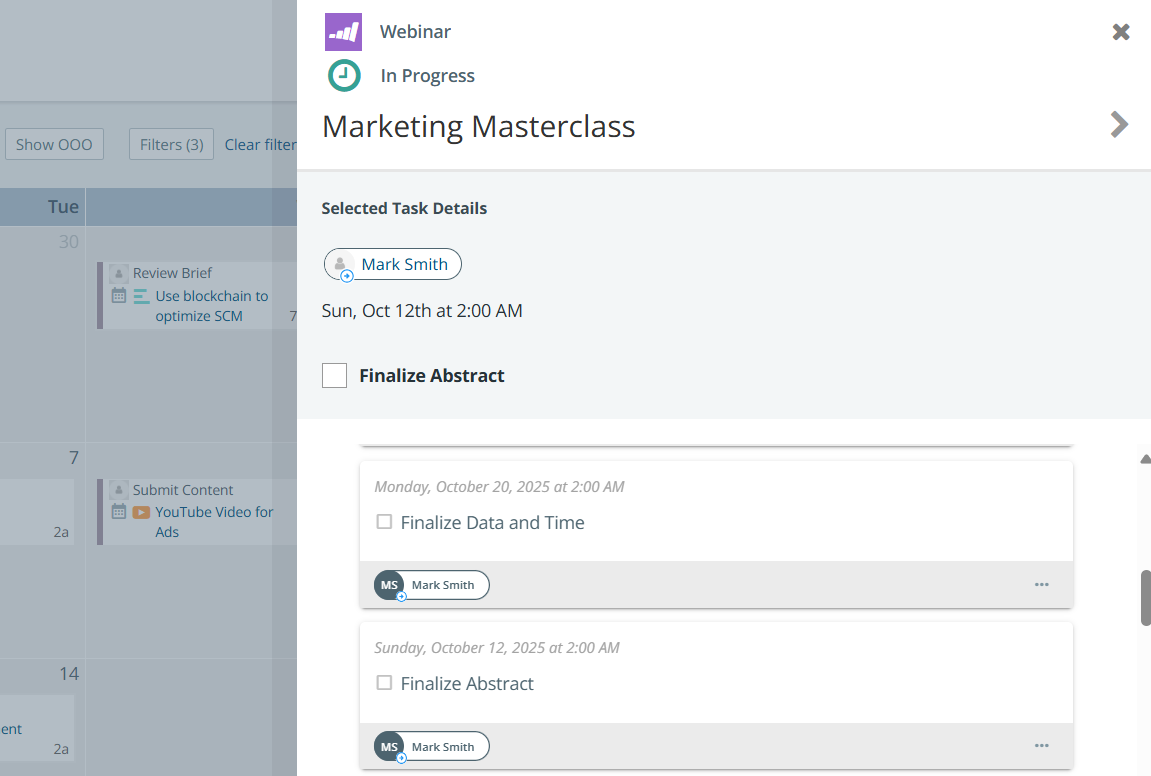
Quick Tips:
- Dates can be changed by moving the content/initiative on the calendar.
- Click the hyperlinked title or the arrow button to go directly to the asset's page.
- Click ellipses on the task to set a reminder or to share the task.
- Right click the hyperlink and select open in a new tab if you don’t want to leave the calendar tab.
- Click outside of the preview window or the X button to get the preview window to go away.
Editing The Calendar
Drag and drop calendar tiles on the calendar to reposition them and assign a new deadline date. The deadline change will be reflected both in the calendar and in the asset workflow.
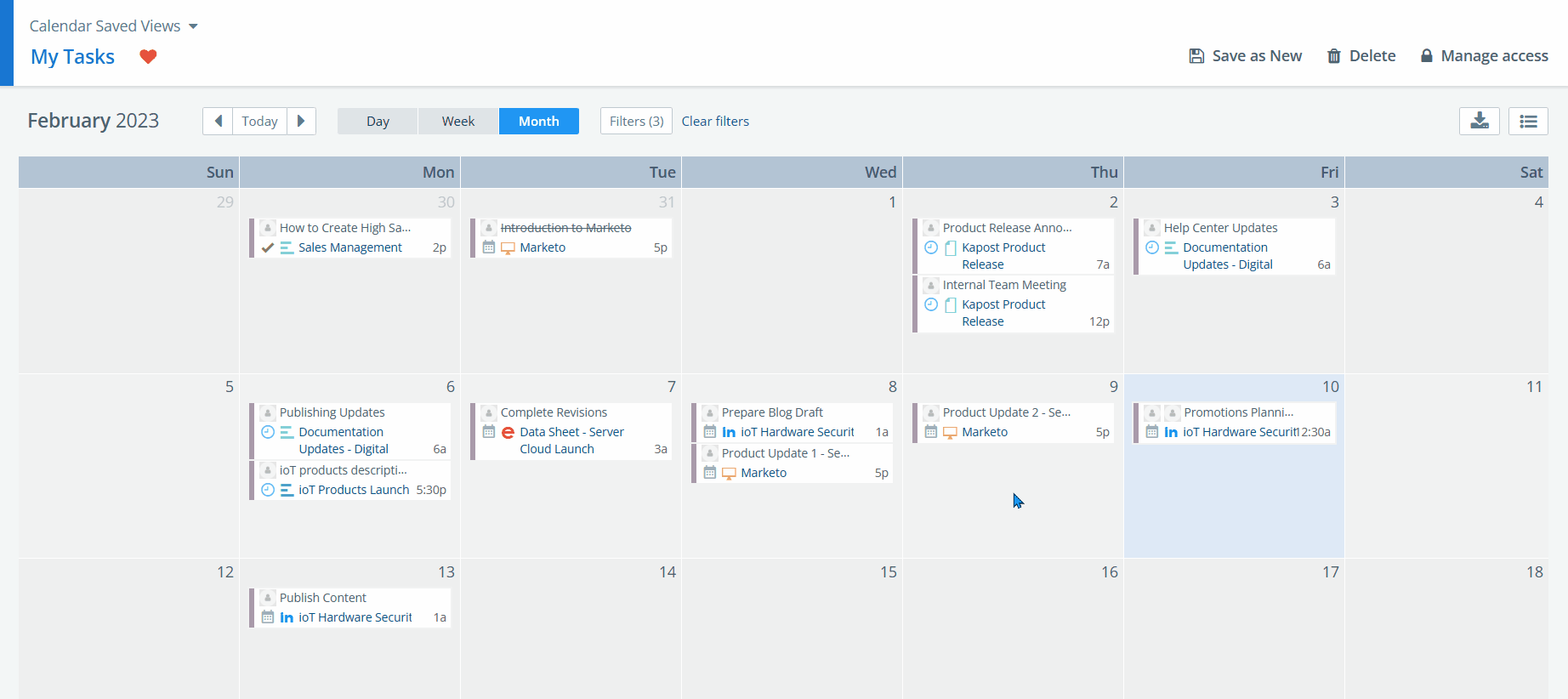
The user assigned to the task will be notified that the task has been modified. Repositioning tasks that are already marked as completed does not generate a new deadline date for the task or trigger any notifications.